
Advanced segmentation is a relatively new feature of Google Analytics. It’s very powerful and can help you unearth some really specific information about your site’s visitors.
What is an advanced segment?
An advanced segment is a real-time slice of the data that is in your Google Analytics account. Segments, just like filters, allow your GA profiles to contain specific groups of users, based on a set of chosen criteria.
The advantages of advanced segments over filters are that:
- you can apply (and remove) a segment on the fly
- they don’t make any permanent changes to your profile’s raw data
- they work retrospectively (you can apply them to old data).
How do I setup an advanced segment?
Login to your GA account and visit the dashboard for the profile that you’re going to be using.
In the top right-hand corner, just below the orange bar, it says ‘Advanced Segments’. Clicking on the ‘all visits’ button next to this will open the correct menu.
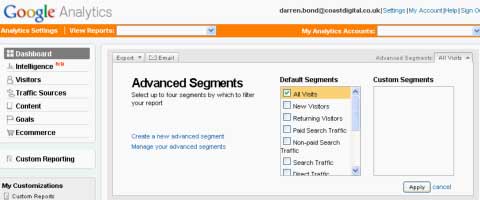
You can then choose from the list of existing segments, or click ‘create a new advanced segment’ if the segment you want isn’t already available.
Let’s assume you’re going to create a new segment. When you reach the next screen, you can select from the available dimensions and metrics panels, drag them in to the main window and use them to create the logic that will segment your data.
As you can see in the example below, I’ve created a segment that will contain visits where revenue was greater than £50. To make sure your logic is right, you can hit the ‘test segment’ button. If no visits are returned by the test, it’s likely your logic is wrong.
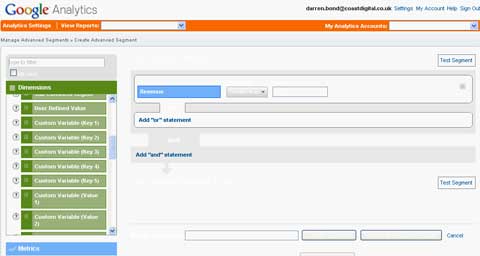
Some example segments
Revenue
The example above gives us a good start. Looking at visits by revenue value can give you a good idea of how your biggest spending customers are using the site.
It’s also useful to look at those users that don’t spend any money on your site. Doing so may throw up obvious areas where the site can be improved – you should be looking for any pages that have high bounce or exit rates.
Goals
We find the segment below really useful. It allows us to look specifically at users who started a goal process, and didn’t complete it. This is particularly useful if you are tracking a shopping cart funnel, or a sign-up process.
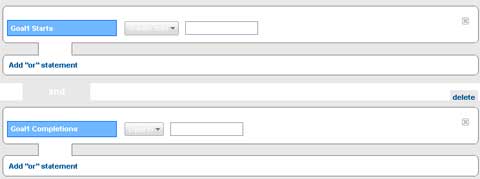
Again, looking for high exit rates is vital. Finding where users are hitting problems and fixing any issues can help increase your conversion rates no end.
Traffic sources
Segmenting by traffic source is one of the simplest uses of advanced segments. Google Analytics gives you a selection of these to use as default.
If you’re paying for traffic to your site, it’s important to make sure that every click counts. There is a pre-existing segment for paid search traffic, but if you’re paying for other traffic via banners, emails, or affiliates, it’s worth investigating how these users interact with your site. Here’s an example:

With these paid traffic segments, you should be paying special attention to landing page performance and other areas of content that are heavily visited.
You can take these segments one step further by combining them: let’s look at visits from a source that didn’t generate revenue.
Expanding the above examples, we can say medium is ‘email’, AND revenue is ‘0’:
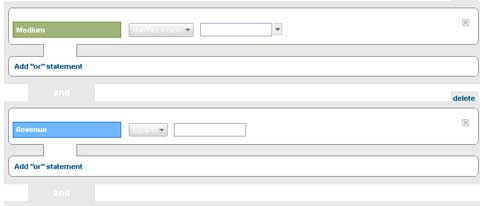
The more ANDs that you include in your logic, the smaller your dataset is likely to be. Make sure that you don’t impose so many conditions that you end up making big decisions on tiny data sets.
Experimentation is the key
As with a lot of Google Analytics functionality, the best way to learn is to gets your hands dirty. Experimenting with segments will allow you to see what options are available and how you can imaginatively manipulate your core data to get the stats that you want!
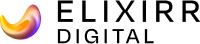
.jpg)